Saw someone Tweet out today that tabbed Internet browsers had revolutionized the way he works. That got me thinking about a few computer skills I’ve learned to get the office work done as efficiently as possible. Here are my top six tips on how to get that computer work done, and FAST! These tips are for PCs:
- Avoid the mouse. All those little movements to take your hand off the keys to take hold of the mouse add up to a lot of inefficiency. As much as possible, try to keep your fingers on the keys. But once you’ve got your hand on the mouse, leave it there until you’ve got to go back to typing. So how do you keep your fingers on the keys as long as possible???
- Windows hotkeys. Get familiar with and comfortable using all of the hotkey combinations you can get your head around. Just experiment for awhile to see what they do, or read up on them. My faves (and perhaps little-known): Alt+Tab toggles between open programs, CTRL+K inserts a hyperlink, Window+L locks your computer, CTRL+Enter sends your e-mail in Outlook, CTRL+(right or left) arrow sends your cursor to the beginning (or end) of the next (or previous) word, CTRL+SHIFT+(right or left) arrow selects the next or previous word.
- Dual monitors. They say you can expect at least a 10% increase in efficiency just by adding a second monitor. I’m thinking for me it’s been at least 50%.
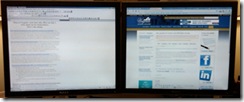 Examples of how I use two monitors: Calendar open in one screen, timesheet software in the other; budget on one screen, written report on the other; reading a report on one screen, writing about it on another. I’ve been using two monitors for about four or five years now, and you’d have to pry my second monitor out of my cold, dead fingers. It’s hard to imagine going back. For even better efficiency, try DisplayFusion. It offers a bunch of features for dual monitors that Windows doesn’t support, like a super-useful hotkey combination that moves the window you’re currently working on to the other screen. (Confession: At times recently, I’ve felt the need for a third monitor)
Examples of how I use two monitors: Calendar open in one screen, timesheet software in the other; budget on one screen, written report on the other; reading a report on one screen, writing about it on another. I’ve been using two monitors for about four or five years now, and you’d have to pry my second monitor out of my cold, dead fingers. It’s hard to imagine going back. For even better efficiency, try DisplayFusion. It offers a bunch of features for dual monitors that Windows doesn’t support, like a super-useful hotkey combination that moves the window you’re currently working on to the other screen. (Confession: At times recently, I’ve felt the need for a third monitor) - Speed up your mouse. If it takes you more than one swipe of the hand across the mouse pad to get from one end of the screen to the other, your mouse is too slow. Speed that thing up so that you can traverse the entire width of your screen with one pass.
- Right click everything! It does so many different things in so many different places – just try right-clicking stuff and you’ll be amazed what you can do. My favorite: Right-click a program in the task bar for options like Maximize, Minimize, and Close.
- Google Desktop. This has been a life-saver for me. If your office is anything like mine, everyone on staff files their documents differently. Some store them by type of file, some by year, some by project, and so on. Install Google Desktop and have it index your network drives as well as your e-mail inbox. Learn the hot key (CTRL twice in quick succession): This opens up the Google Desktop search box and away you go.

